Users
LLMOS provides a simple way to manage users and their permissions through the Users & Authentication pages.
On bootstrap, LLMOS will create a default admin user admin, you can change the default password or adding new admin users if needed.
- There are two types of users: Admin and Standard User comes as default.
- Admin have full access to the cluster and can create new users and assign them different roles.
- Standard User can only access the LLMOS dashboard with basic permissions and manage resources within assigned namespaces.
- Admin users can also create and manage role permissions through the Role Templates page.
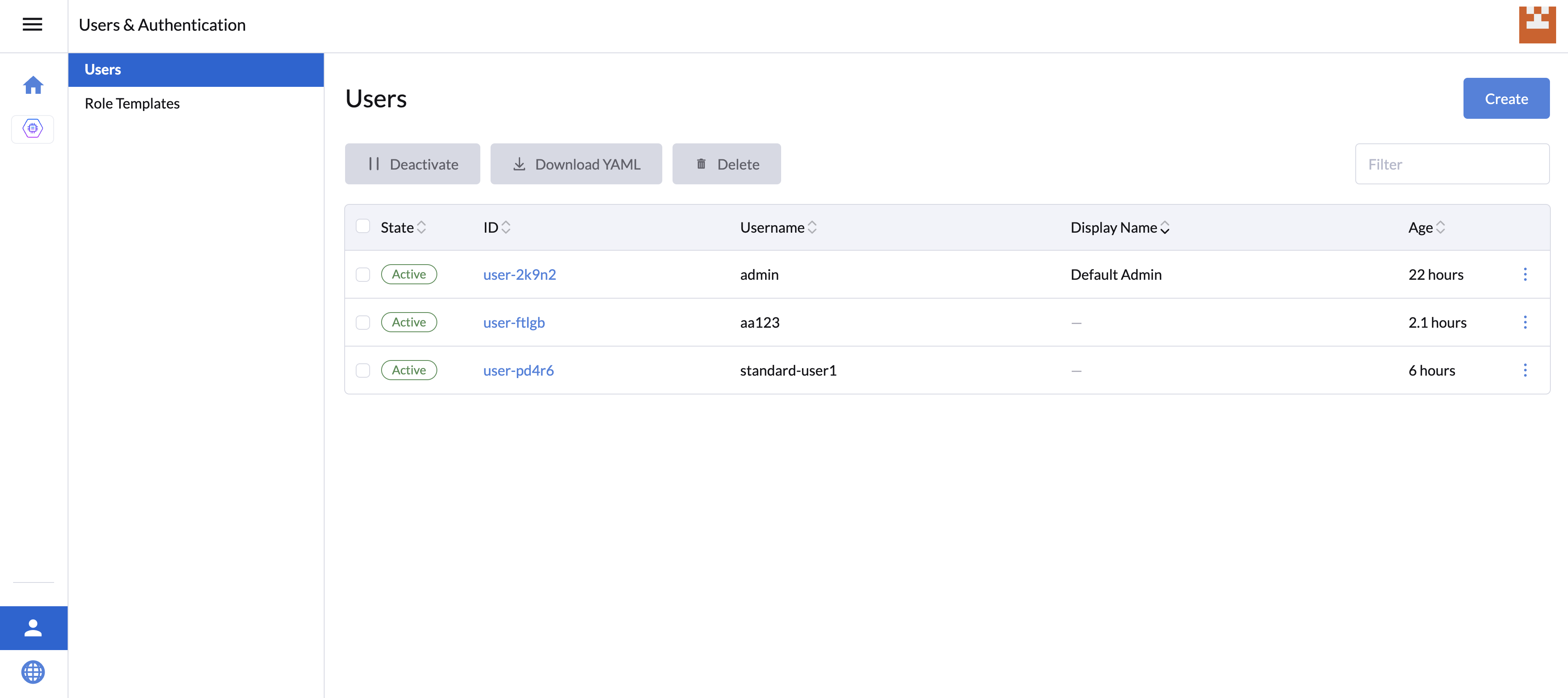
Create a New User
For admin users, you can create a new user by clicking on the Create button.
- Specify the Username and Password.
- (Optional) Specify the Display Name and Description for the user.
- Check the Activate box if you want the user to be active after creation.
- On the Global Permissions section, select the roles that you want to assign to the user.
- A user can have multiple roles assigned to them.
- Custom roles can be created by the admins through the Role Templates page.
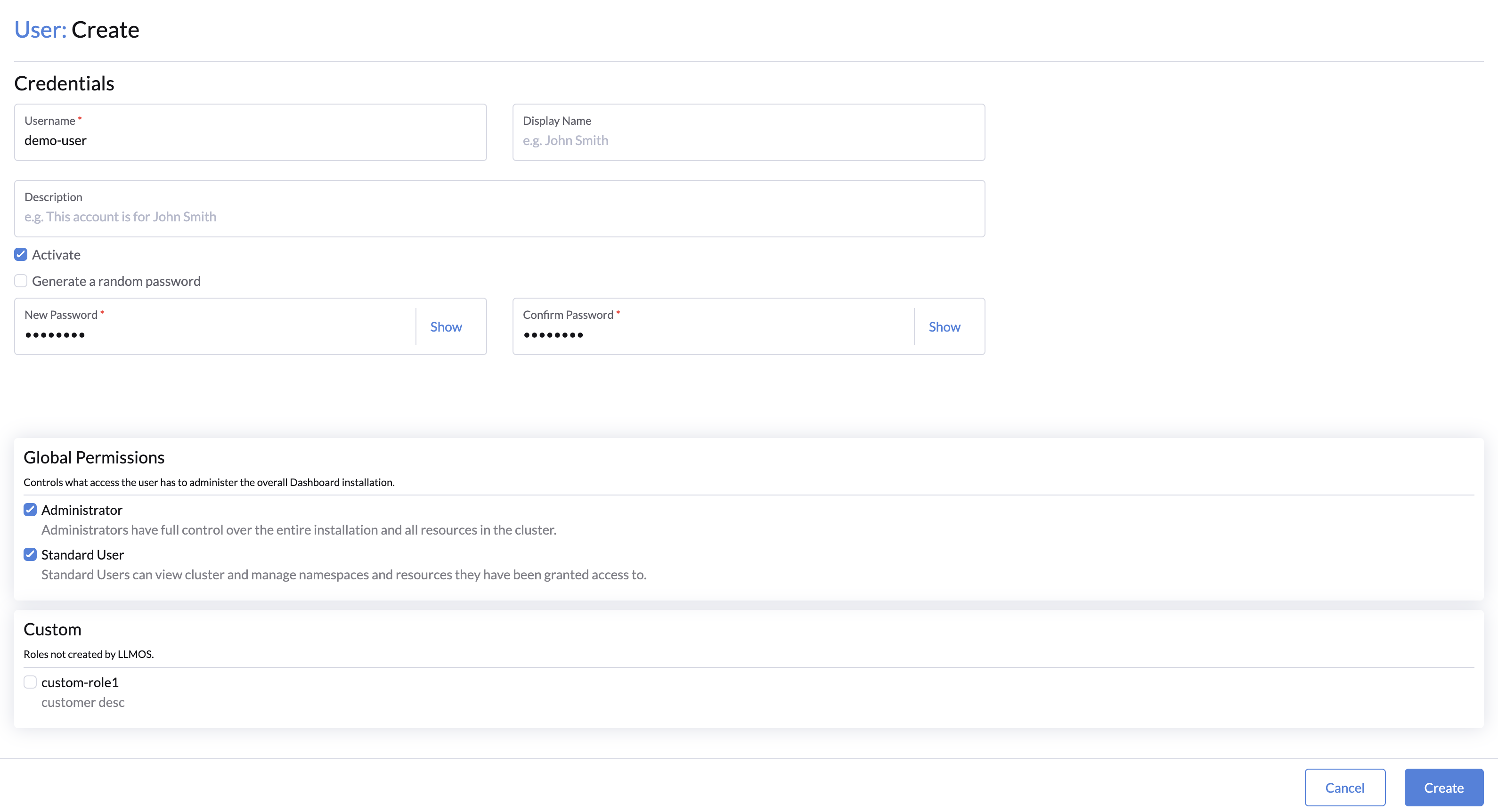
note
- Admin users will have access to the resources in all namespaces.
- Standard users will only have access to limited system resources and llmos-public namespace, admin users can help to assign namespaced-roles to standard users.
Change Password
For admin users, you can change the password directly from the Users page by clicking on the Edit Config dropdown menu.
For standard users, you can change the password by clicking on the User Avatar > Account & API Keys from the top right corner.
- Click Change Password button.
- Enter the current password.
- Enter the new and confirm password.
- Click
Applyto save the changes.
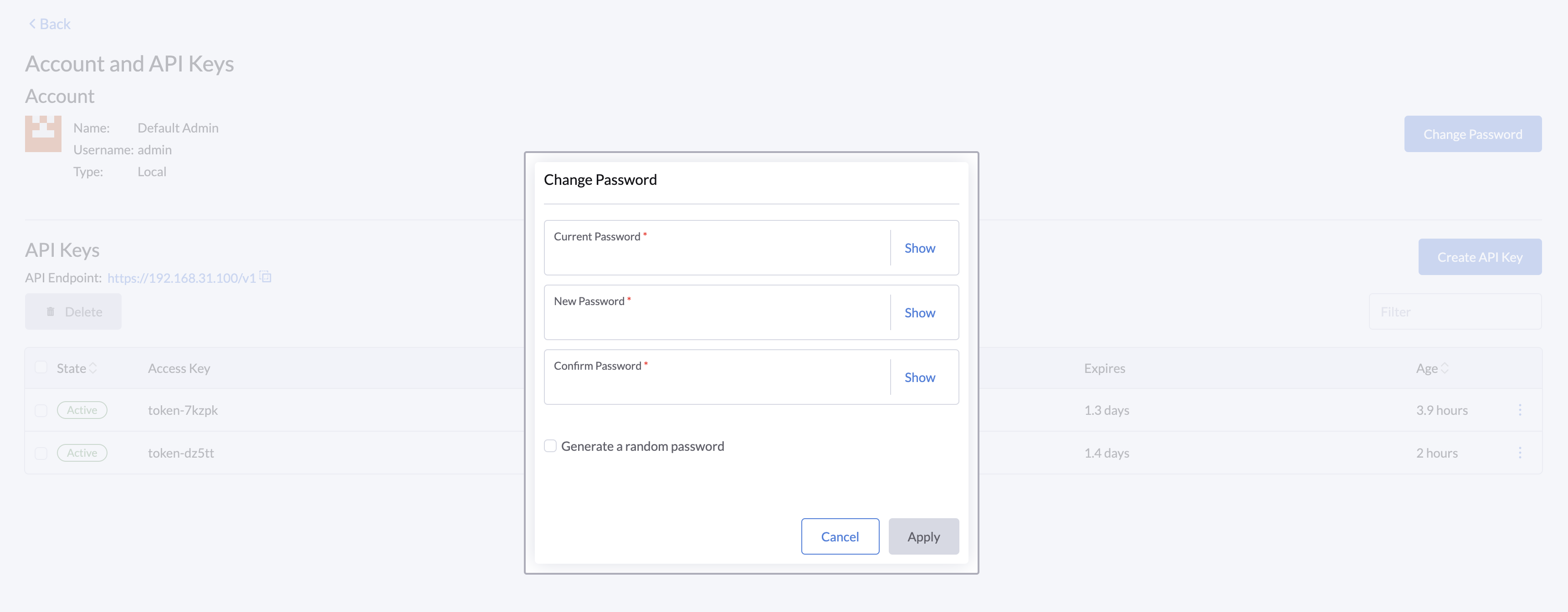
Delete a User
For admin users, you can delete a user by clicking on the Delete button. However, admin users can't delete or deactivate themselves from the dashboard.