Quickstart
This guide will help you quickly launch a LLMOS cluster with default bootstrap options. The installation section covers more details about the bootstrap configuration options.
Make sure your nodes meet the requirements before proceeding.
Installation Script
LLMOS can be installed to a bare-metal server or a virtual machine. To bootstrap a new cluster, follow the steps below:
curl -sfL https://get-llmos.1block.ai | sh -s - --cluster-init --token mytoken
For CN users, you can use the following command to accelerate the installation:
sudo curl -sfL https://get-llmos.1block.ai | sh -s - --cluster-init --token mytoken --mirror cn
To monitor installation logs, run journalctl -u llmos -f.
For more advanced configurations, you can check out the LLMOS Configurations page.
After installation, you may optionally add a worker node to the cluster with the following command:
curl -sfL https://get-llmos.1block.ai | LLMOS_SERVER=https://server-url:6443 LLMOS_TOKEN=mytoken sh -s -
Config Proxy
If your environment requires internet access through a proxy, set the HTTP_PROXY and HTTPS_PROXY environment variables before running the installation script:
export HTTP_PROXY=http://proxy.example.com:8080
export HTTPS_PROXY=http://proxy.example.com:8080
export NO_PROXY=127.0.0.0/8,10.0.0.0/8,172.16.0.0/12,192.168.0.0/16 # Replace the CIDRs with your own
If you want to configure the proxy settings for containerd without affecting the node and LLMOS, you can prefix the variables with CONTAINERD_:
export CONTAINERD_HTTP_PROXY=http://proxy.example.com:8080
export CONTAINERD_HTTPS_PROXY=http://proxy.example.com:8080
export CONTAINERD_NO_PROXY=127.0.0.0/8,10.0.0.0/8,172.16.0.0/12,192.168.0.0/16 # Replace the CIDRs with your own
Getting Started
After installing LLMOS, access the dashboard by navigating to https://<server-ip>:8443 in your web browser.
- LLMOS will create a default
adminuser with a randomly generated password. To retrieve the password, run the following command on the cluster-init node:kubectl get secret --namespace llmos-system llmos-bootstrap-passwd -o go-template='{{.data.password|base64decode}}{{"\n"}}'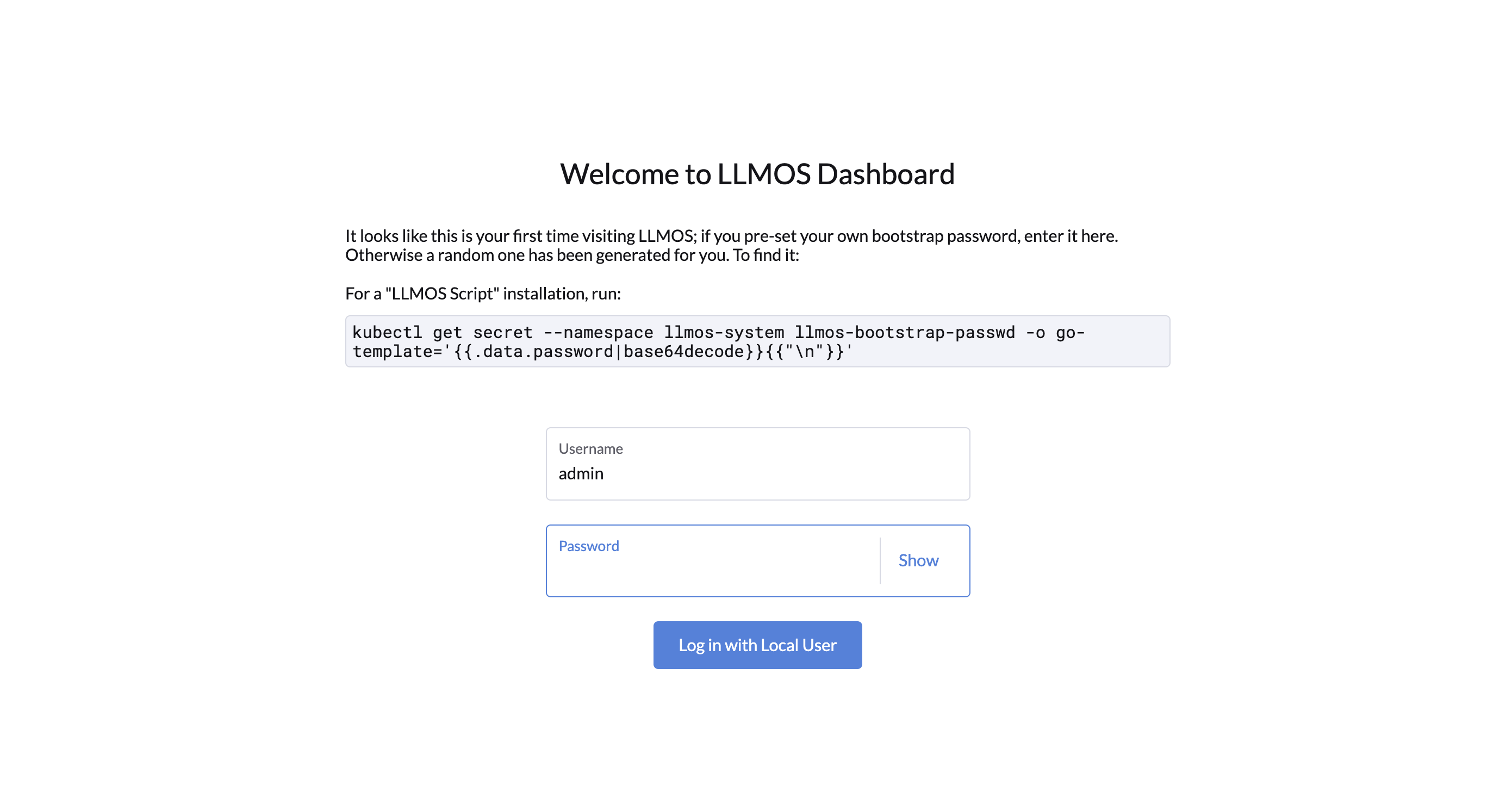
- Upon logging in, you will be redirected to the setup page. Configure the following:
- Set a new password for the admin user (strong passwords are recommended).
- Configure the server URL that all other nodes in your cluster will use to connect.
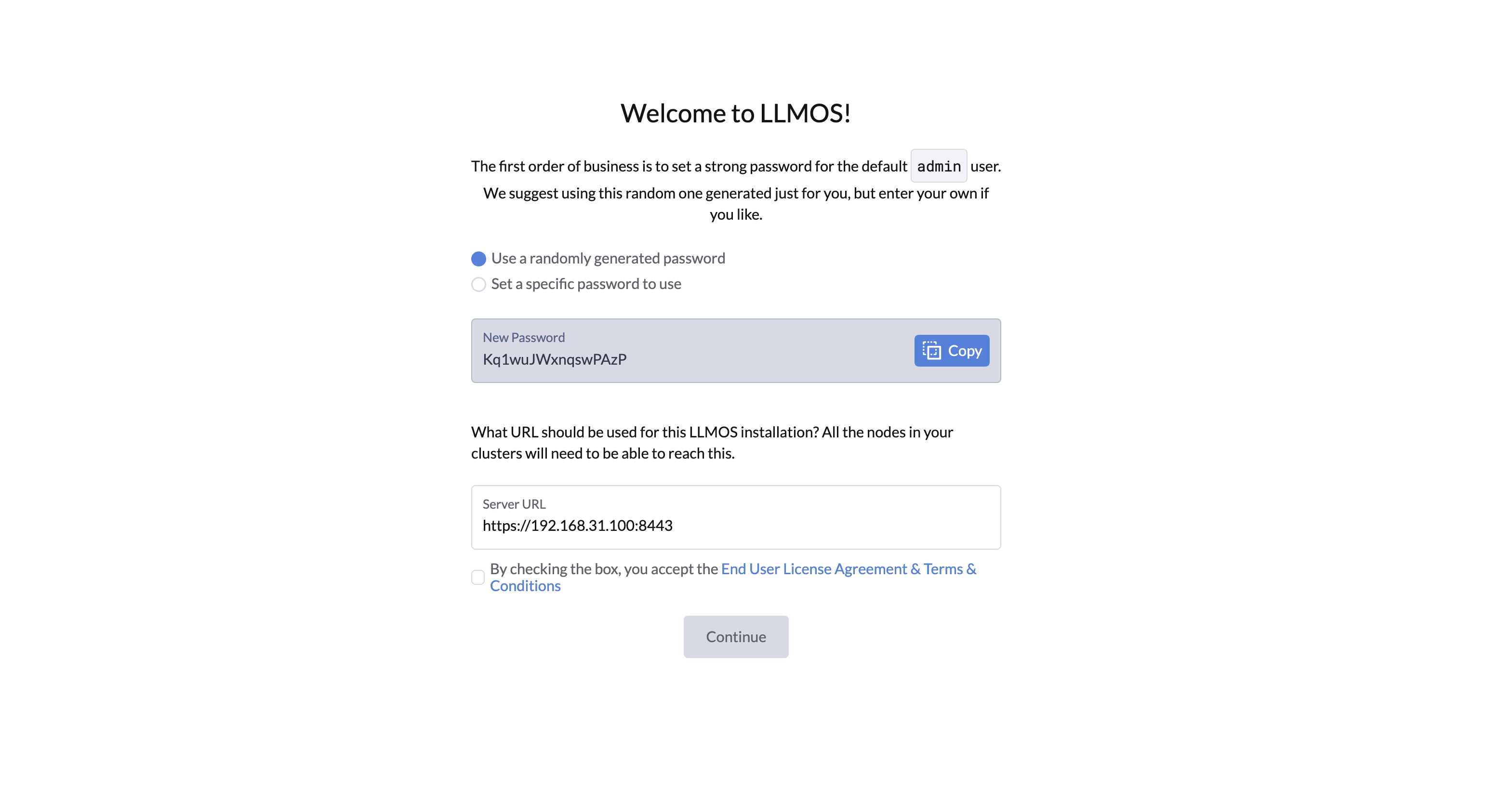
- After setup, you will be redirected to the home page where you can start using LLMOS.
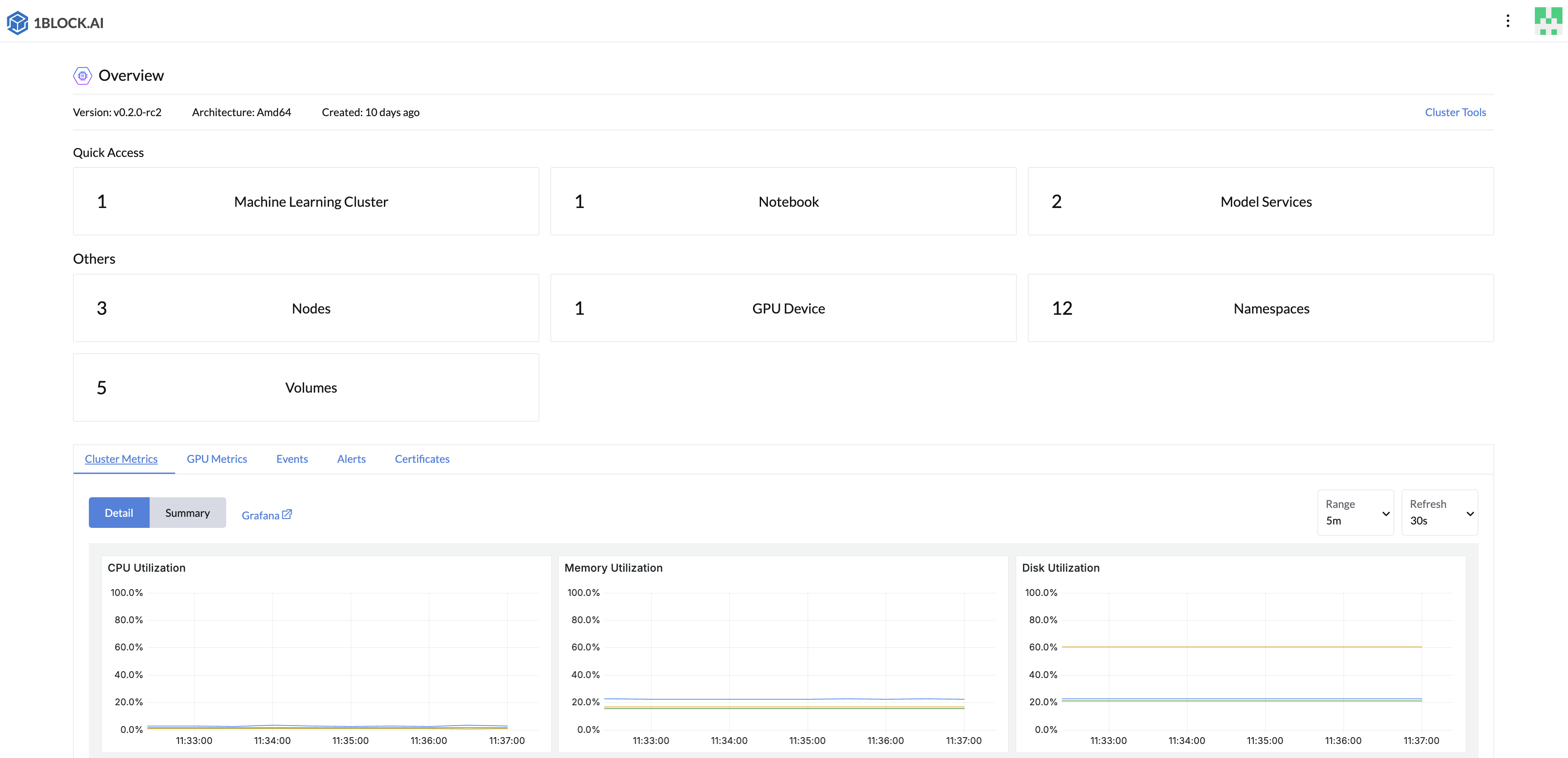
Examples
To learn more about using LLMOS, explore the following resources: